I've always been the kind of teacher that likes to try everything at least once and take risks. I keep what works and I throw out the things that don't work. Last year, one of my favorite teacher friends, Meredith Burns, shared the Seesaw app with me. I have to admit, I was skeptical. Could this be an app I fall in love with and later have to pay hundreds of dollars for? Will it work with Google Drive? Is it really worth the time investment? It took me a while to be brave and try it out. And come to find out, YES...it really was worth my time. So if you're looking for that ONE special app that will transform your digital classroom, THIS IS THE APP! In fact, I think EVERY primary digital classroom should be using it. Here's why...
1. Kid-Friendly
Students simply scan a QR code to sign in for the first time. They select their username and that's it!
Below is the screen that students see when they first login. This makes it so easy for kids to begin creating digital projects.
2. Allows students to share work with an authentic audience
When students post their work, they can see their peers' work, as well. This allows them to learn from each other. Students can comment on peers' work and press the like button. Students are now motivated to put forth more effort in their work because they are creating it for an authentic audience.
3. Has a built-in blog
Now there is no need to have a Google Classroom AND Blogger. Seesaw does BOTH! You even have the option to turn the blog off until you are ready to use it. Here is our class blog:
4. Includes drawing and recording tools
App smashing used to be so complicated. Create a picture with this app, take a screenshot, use Doceri or Shadow Puppet to record voice and then upload to Google Classroom. So many steps...
Now all you need is a quiet place for students to record. Seesaw allows students to upload photos from the camera roll and record voice to explain. Students can also record voice AND draw with the pen tool at the same time.
Here is a video that one of my students made. She explained the three states of matter by app smashing the Seesaw app with the Draw & Tell HD app:
Remember you don't have to do IT ALL. Just pick one strategy or app each week that you want to use in your classroom. If it enhances learning, keep it! If it doesn't, let it go. But I promise you that Seesaw will blow your mind! Let me know if you have any questions in the comments below. I'm always here to help you in any way I can!








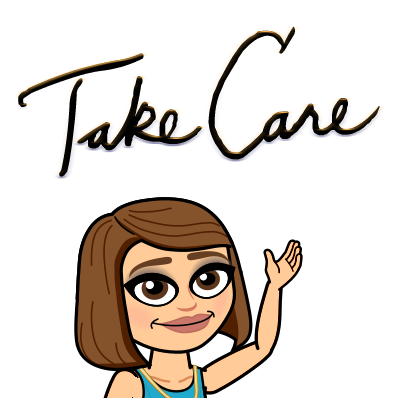
Hi Ashley,
ReplyDeleteThanks for the post. I looked at your seesaw blog. What tool/s did you use to draw and video on the turtles the children made with shapes. I can see how you can comment on on image, but cant see how you drew the shapes.
Thanks,
Tony
Hi Tony!
DeleteSeesaw allows students to draw and record all within the app. Students used the Pattern Shapes app to make the turtle. Then they used Pic Collage or Skitch to label how many of each shape they used. I hope that helps! Let me know if you have any other questions.
Thanks!
Hi Ashley,
ReplyDeleteI can see how I can draw , and make movie but not within seesaw at the same time.